To add a template you have to prepare a template zip file in Pageflex Studio.
Then follow these steps:
Press the PRINT button in the lefthand menu. Click the green lluss icon and choose New Template and type in the template name and press Create.
Press the Template packages tab.
Or press the ADMIN button of the new template if you reloading the site.
Click the Upload file button under the Upload template package label.
Select the zip file created using Pageflex Studio (make packager zip from the file menu in Pageflex Studio).
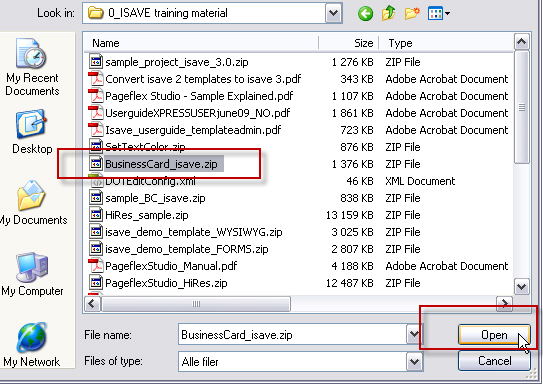
When the packager zip is uploaded it will be auto tagged with a time stamp.
You can delete the package by pressing the DELETE button or you can download it to a different PC by pressing the DL button.
Press the VARIABLES tab to proceed.
You can re-arrange the order of your variables by pressing the arrow icon and holding the left mouse button down and dragging the variable to another position.
The blue line under the variable name indicates where the variable is finally placed.
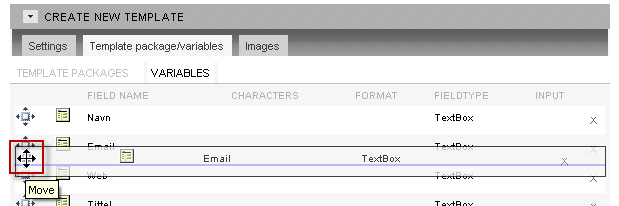
The variables can be linked to different variables by selecting Database under the input menu.
Tips: link the name variable of a template to the Database PERSON > NAME (a combination of the first name and last name fields). To save changes press the GREEN button in front of the variable name.
Learn more about the Linking Data to Templates
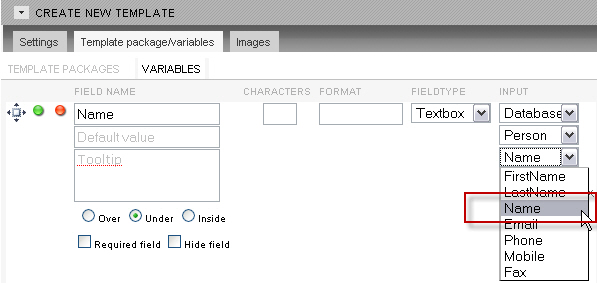
To format a numeric field in a special way use the # character and spaces to tell isave the way you want the number to be presented in the generated file. Note that this only applies to numbers and that the input string has to be in one stream without spaces.
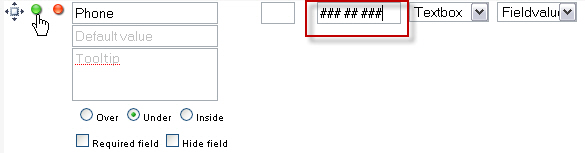
To add a Default value to a field, type in the text in the field Default value.
If you don’t want the end user to change its value, check the box “Hide field” (then only an ADMIN can change its value, but it’s more flexible than to hard code the text in the template file).
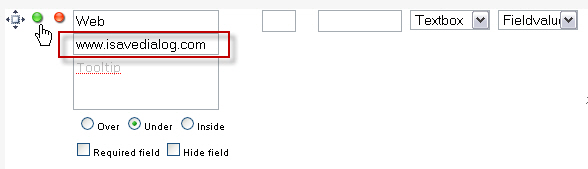
To add a user upload controller to a variable you have to change two settings:
1. Set the company to(under SYSTEM // company info)
2. Set the variable to Image Upload. Remember to use the Choose Logo script to an image variable in the template.
See the sample template and the variable Brand_1 to see how this is set up.
See also page 1 in the manual Pageflex Studio – Sample Explained.

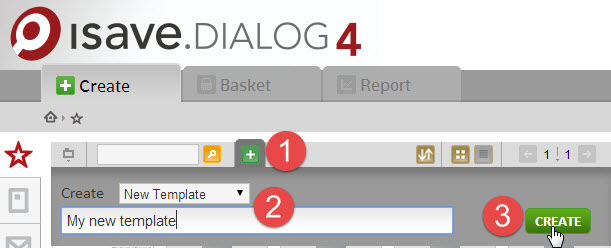
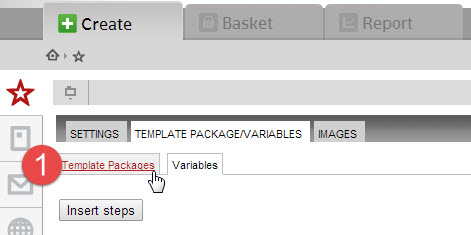
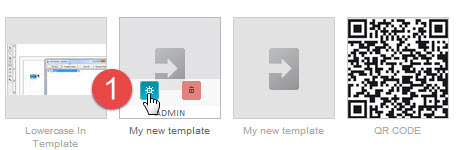
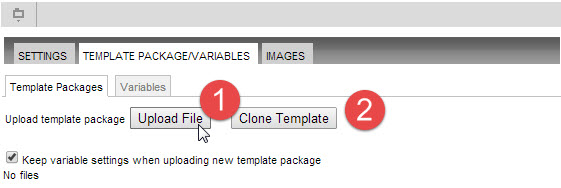

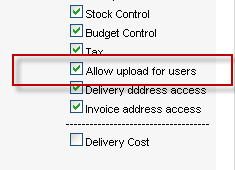
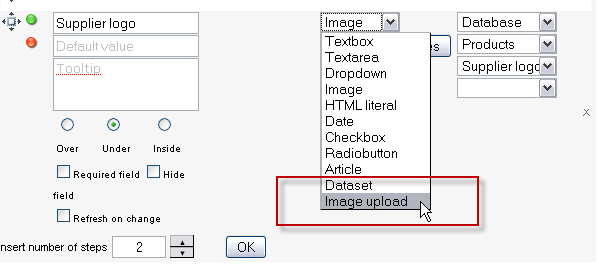
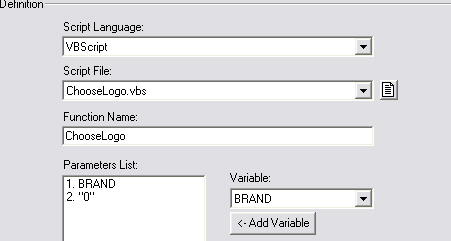
 English
English Norwegian Bokmål
Norwegian Bokmål