If you get an error message when loading CSV file check the following:
1) If you have trouble with the letters æ, ø, å, ö, ä or other non English characters, you can save the file in ANSI format in Notepad to retain the right formatting:
Open the file in Notepad by right clicking on the file and select Open With Notepad.
Choose Save As from the File menu.
Set Encoding to ANSI format.
2) If have problems with the upload should check if any of the header names Nordic letters or other special characters (Æ, Ø, Å, Ä, Ö, Ã, *, / §, etc.):
Open the file in Notepad or Excel and look for special characters in the top line of the document.
Replace special character (s) with regular characters, or delete characters.
3) If have problems with the upload you should check that all lines have the same number of columns:
Open the file in Excel and look for different number of columns in the content than in the header (top line in the document).
In this example, the line 3 (the name Gro Test Franzen) is set to only one column name and the header has two columns for the name variable and thus the import will fail. Change Excel file so that the number of columns is equal to the contents and the header.
In this example, the last row is set to three columns because the contact had not a mobile number, while all other rows have four columns, and thus the import fails. If you put a semicolon after the email address, this row is set as a four columns as well, even if you do not add a mobile number.







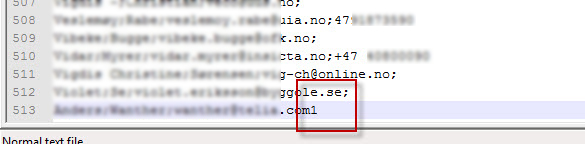
 English
English Norwegian Bokmål
Norwegian Bokmål