The most common method is to have one or more variables that are either completely empty or connect to the personal database but there are also clients who want to have control over which titles are in use. The easiest way to set up such a template is to create two variables of type text and then make one or two drop down lists with predefined title for the Norwegian side of the template and predefined title for the English side of the template and let the user select the correct variant on the English side. But a more fail-safe solution is to make a simple rule that maintains the proper English title is inserted when the user selects the Norwegian title.
PS! If you want a drop down list choice where there row is lest blank (no title), you should use this character as value “ ” (copy the non visible character between the quotes) and the display the value “no title”.
This process consists of three simple steps: 1 define a Norwegian title variable in the template, 2 define a rule for the English title and 3 define a dropdown list for the Norwegian titles in isave.
Download as template here so you can follow the different steps below.
1 Define a title variabe in the template of type text (Kind = Plain text) and the source of a constant (Source = Constante).
2 Define a rule for the English title that matches the values in drop down list with the Norwegian title choices.
The variable is of type text (Kind = Plain text) and the source of a rule (Source = Rule) NB! Do not check the box As File.
You must now connect this rule to the template so you connect other variables to the templates
3 Defining a dropdown list in isave for the Norwegian title after loading the template in isave.DIALOG.
Click the DDL values and insert all the Norwegian titles are used in the rule Title_English.
Press the CLOSE button and the green save button variable before testing the template.
The customer will see this option in isave by this example.
Free title field for user defined title
If you also want to allow a separate text field that the user must enter their address, then you need to create two variables (in the example template we have created a special for Norwegian and a separate English called respectively Free_title_field_Norwegian and Free_title_field_English).
Then we set up a rule witch name we use in the field Auto-Hide Condition for Paragraph (see the Titel_Norwegian_hide_row rule in the sample template. This rule explains to the template that if the field Free_title_field_Norwegian has a value then the paragraph appears in the template, if there is no value the paragraph should be hidden.
Download as template here so you can follow the different steps abowe.







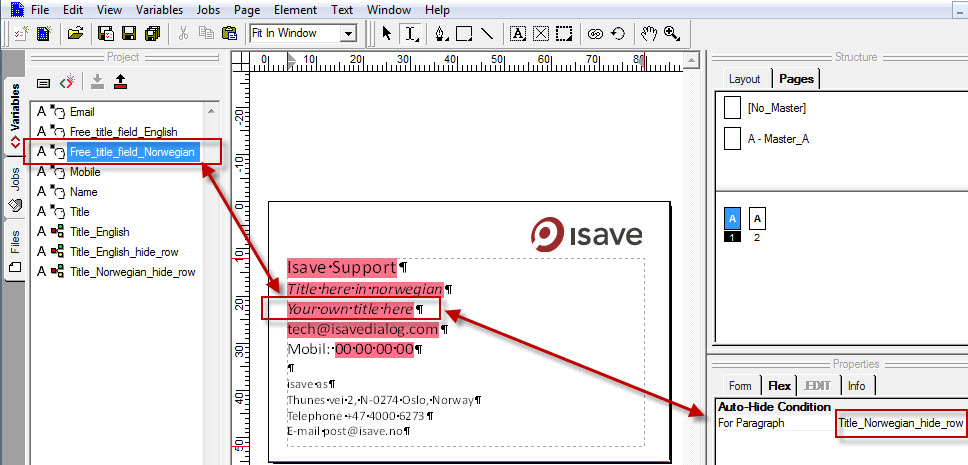
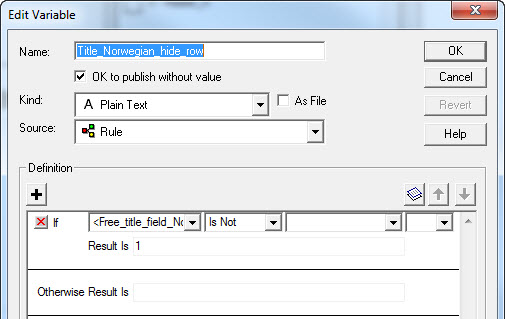
 English
English Norwegian Bokmål
Norwegian Bokmål