Here is a very brief overview of the different variable types in isave and Studio.
You will find more details about this topic on page 257 to 260 in the Studio manual
You can add or edit a variable at any time. You can edit all the data for a variable, including its name, kind, or source. For example, you can change a variable source from a rule to a script.
How to add a variable
Studio then displays the Edit Variable dialog. In the select kind drop down you select Plain text and in the source drop down you select Constant for normal text variables in isave.DIALOG. Note that only variables of the kind constant will show in isave.DIALOG.
An even simpler method is to just duplicate the existing variable called Name in our standard project file.
Right-click the variables Name and select Duplicate Project Variable then both the type and source will be right duplicated as the right format. Just rename the variable to the name of your choice Note that variables can not contain spaces, hyphens, and should not contain other special characters that conflicts with the XML standard. Use the underscore (_) for spaces and hyphens and insert hyphens in isave.DIALOG instead.
About the different settings
Name
Enter a name for the variable (this will appear in isave.DIALOG before the text field to be filled in by the user as a label). Names must begin with a letter. After the first letter, you can use letters, numbers and underline character (underscore) (_). Do not use spaces.
Use OK to publish without value
If you select this function, the isave.DIALOG generate a PDF file even if the variables are empty (this check box should always be selected). If you want a field to be a required filed you can use the variable setting Mandatory (under Template admin / / Variables / / Edit Settings).
Type
Select the type of variable you need (in 90 percent of cases, this is the kind called Plain Text)
Please note that this topic is described in more detail on pages 252 in the Studio manual.
As file
Check this check box if the variable is a file in the template package or within isave.DIALOG. For image variables, this function is always selected.
Source
In the Source box, select a source variable. See “Understanding variable sources” on page 255 in the Studio manual for more information, or specific sections listed below.
- Constant. See “Defining Constant Variables” page 262.
- Rule . See “With a Rule” page 263.
- Script. See “With a Script” page 266.
Nevertheless, it is a simple rule of thumb: use Constant for all variables that will appear in isave.DIALOG and Rules for logic based on variables of type Constant. Use only the script if you have been told to do this in another manual or you have the skills to develop in VB or Java scripts.





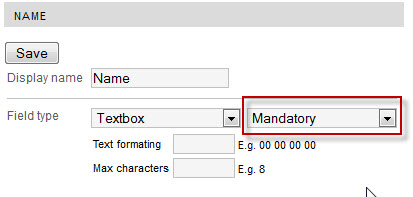

 English
English Norwegian Bokmål
Norwegian Bokmål