Here are the procedures you should use when you create a new company in isave.DIALOG.
Start by going to the System icon in the top menu and select CUSTOMERS.
Enter the client’s name and click the Create button.
Select the site type (e.g. Print Express Site) and enter a client e-mail address and press Save.
It’s better to fill in all the fields that appear, but the e-mail address is the only required field.
Here is an overview of the different site types
| SITE TYPE | MODULES |
|---|---|
| PRINT XPRESS | PRINT, FILES |
| isave.DIALOG | eDM, PRINT, ADS, FILES, CONTACTS, SMS, PURL, CAMPAIGN |
Here is an explanation of the various fields:
Company name used to insert the company name (The value can also be used in the templates from the database COMPANY and the variable COMPANY NAME).
Ext CompanyNumber used to set your own customer number from your own CRM or customer system or to set a unique ID for a company if data is updated via isave.API
Registration Number used to insert the company’s organization number.
Phone used to insert the company switchboard number (The value can also be used in the templates from the database COMPANY and the variable PHONE).
Fax used to insert the company fax number (The value can also be used in the templates from the database COMPANY and the variable FAX).
Street address used to insert the company street address (The value can also be used in the templates from the database COMPANY and the variable ADDRESS).
City used to insert the city that the company is located in (The value can also be used in the templates from the database CITY and the variable CITY).
Postcode (ZIP) Postal code of the company (The value can also be used in the templates from the database ZIP and the variable ZIP).
Postal address used to insert the company Postal address (The value can also be used in the templates from the database POSTALADDRESS and the variable POSTALADDRESS).
Postalcity used to insert the company postal city (The value can also be used in the templates from the database POSTALCITY and the variablet POSTALCITY).
Postal postcode used to insert the company postal postcode (The value can also be used in the templates from the database POSTALZIP and the variablet POSTALZIP).
Email used to insert the company’s email address (ie. post@domain.com). This field is mandatory. N.B. emails will be sent to this address from the system and if you are using our eDM module this address will also be used as the default from address.
Homepage used to insert the company’s homepage (The value can also be used in the templates from the database HOMEPAGE and the variable HOMEPAGE).
Shopping basket message used to set the company’s custom message to the user ordering products/elements prior to submitting the order.
Currency symbol Displayed on products/elements with a price when ordering or adding products to shopping basket.
Language used to set the default language for the company. Users can override this under my profile.
Filter level used to set the default filter level. If none are selected “MINE” will be set. “MINE” will only display elements created by the logged in user, “GROUP” will only display elements created by someone in your group/ department and “ALL” will display all generated elements.
Order details info used to display a text field on each order line. The text that is set here will be the heading of the text in the shopping basket.
Company password (direct login) Used to create a URL/ Link to a quick login page, where users can register themselves and login directly to the platform by entering their email address and selecting the Group/department (if registered).
N.B. Make sure not to use the same password for different clients and try and use something cryptical such as : gsadj73gadwi37gdaw
This page can also be skinned. You can access the HTML editor for this when logged in as an administrator for the relevant company.

Hires setting used to set standard settings for the company’s access to hires files (this can be overridden on each template)
1. Not available for customer (Never available).
2. Always available (…).
3. Available in orderdetails (Only available under order lines after the order is created).
Logout redirect used to send the user to a custom page when pressing the logout button (e.g. www.bbc.co.uk).
Advanced settings.
Certify orders setup of certification routines. Users can be setup as certifiers by clicking on the user name within the Persons tab and then ticking the Certifier box.
Stock Control can be used to control and count the amount of stock for a specific item. Set up custom warning messages that are sent to preset client email addresses when the stock falls below a specified amount so they can reorder.
Budget Control used to control the level of spend of a Group/department within Isave.DIALOG. (only relevant to products or elements have been listed prices).
Tax setup of tax/VAT percentages. Set up one or multiple tax rates if applicable.
Allow upload for users Choose whether users are allowed to upload files.
Delivery address access Choose whether users are allowed to create new delivery addresses when sending orders.
Invoice address access Choose whether users are allowed to create new invoice addresses when sending orders.
BasketFileUpload Choose whether users are allowed to upload files when ordering e.g. An Excel worksheet (that will be sent to the supplier).
StartPage This is used to decide which page users will be redirected to when logging into Isave.DIALOG (PRINT, FILES, CONTACTS, EDM etc..).

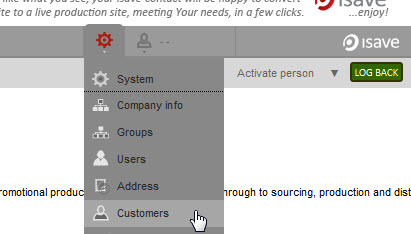

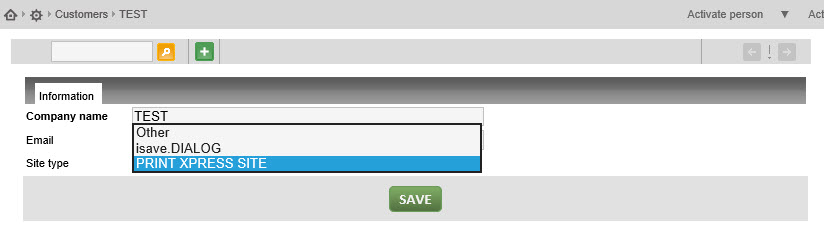



 English
English Norwegian Bokmål
Norwegian Bokmål