Start by checking that you have a PC or a Mac running Windows and enough RAM installed.
Here are the minimum requirements to run Pageflex Studio (note that much more ram is recommended whether you should run Adobe Photoshop, Illustrator and Indesign simultaneously):
- Pentium 2 GHz or faster
- 2 GB RAM
- True Color video card and 24-bit or better display settings
- 2 GB disk space (for program files)
- Microsoft Windows 7; Vista; XP Professional
- Microsoft .NET 3.5 SP1
Studio Manual (pdf)
Extract the zip file and start the program Setup.exe
Select Pageflex Studio 7.6.3
Select Next to install Pageflex Studio.
Wait while setup.exe load components to be installed.
Select Install to install Pageflex Studio.
Select Install to install Pageflex Studio.
Select Finish to exit the installation
You can now start Studio from:
Start menu // All programs // Pageflex // Studio 7.6.3 // Studio
The program file is located physically in:
C:\Pageflex\Studio7.6\Programs\PFStudio.exe
Manual for the Studio are now here (after the installer is finished):
Start menu // All programs // Pageflex // Studio 7.6 // Documentation // Studio Guide
PDF file located physically in:
C:\Pageflex\Studio7.3\Doc\PFStudio.pdf
If your computer does not understand what program should open the template files (. XDT) and project files (. PF) then you can right-click on this file and select properties.
Then select the program Pageflex Studio from the button Opens With and brows to:
C:\Pageflex\Studio7.6\Programs\PFStudio.exe
Click OK and all files in the future will be opened in the appropriate application.
If you fail to choose Studio in Windows 8 or 10 use this program
Types actions code XDT and PF files is as follows:
open
and the point to the EXE file using this string:
“C:\Pageflex\Studio7.6\Programs\PFStudio.exe” “%1”


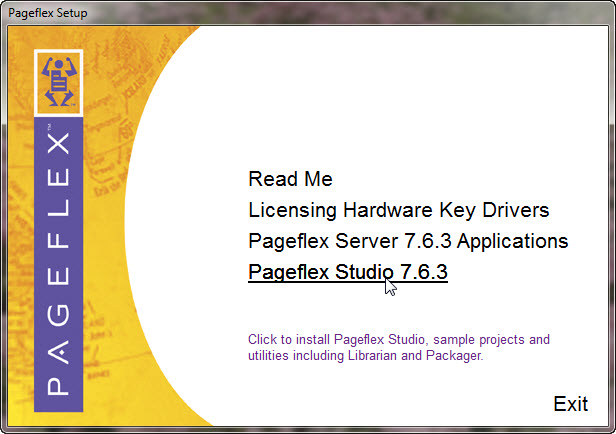
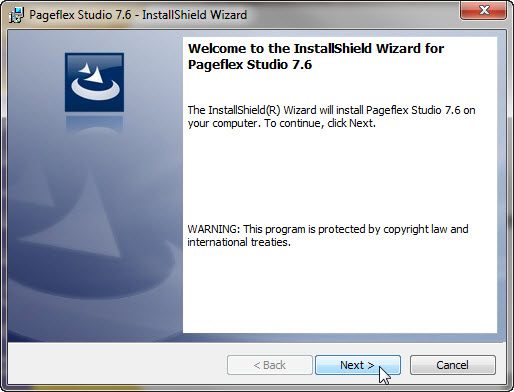

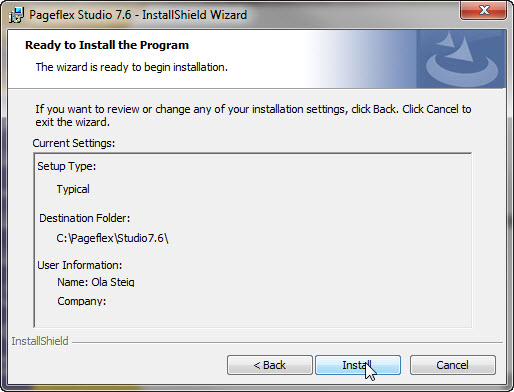

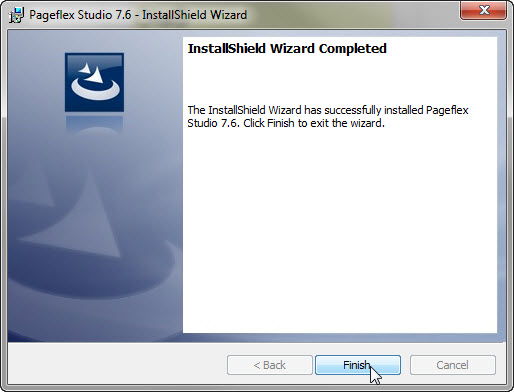


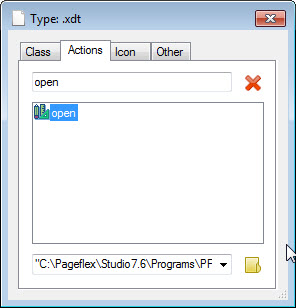
 English
English Norwegian Bokmål
Norwegian Bokmål